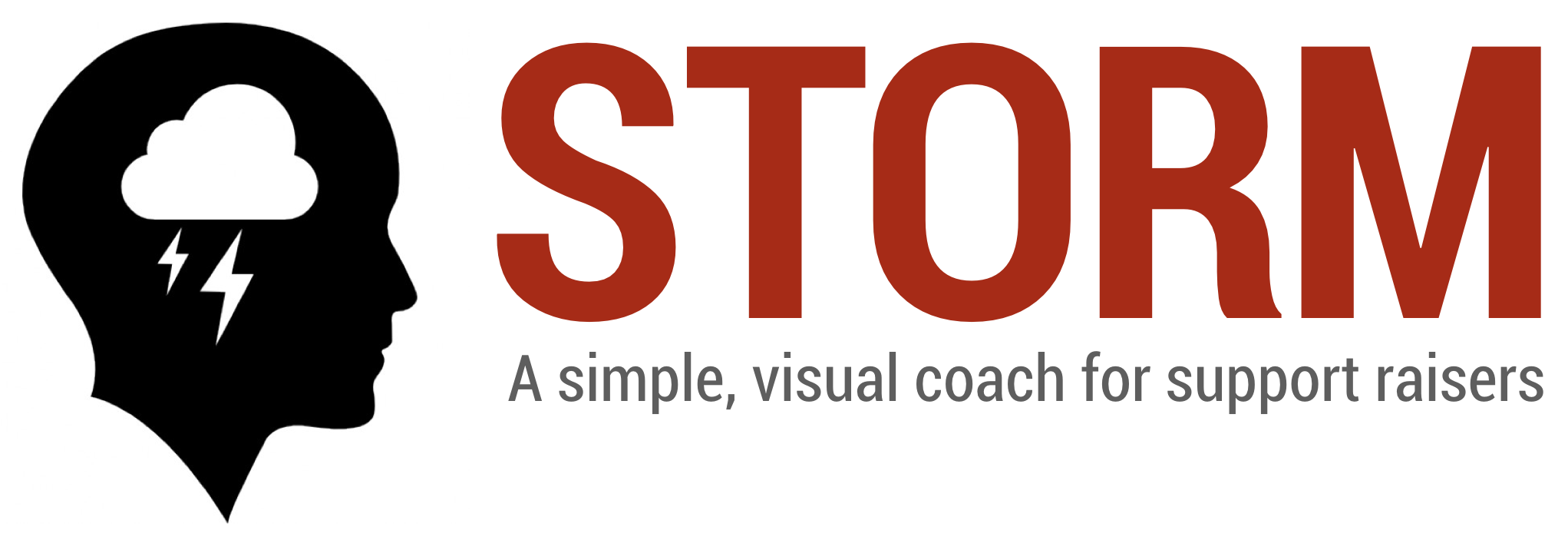
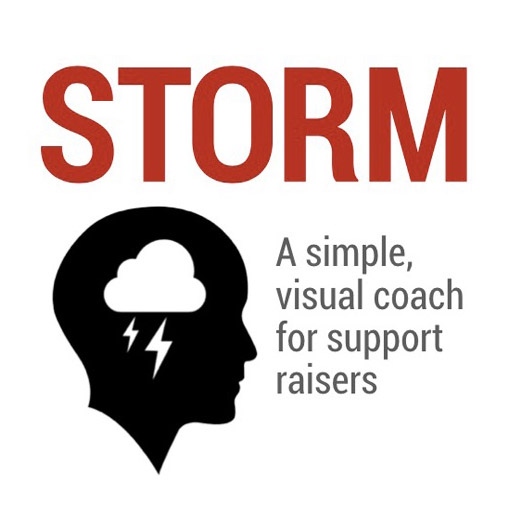
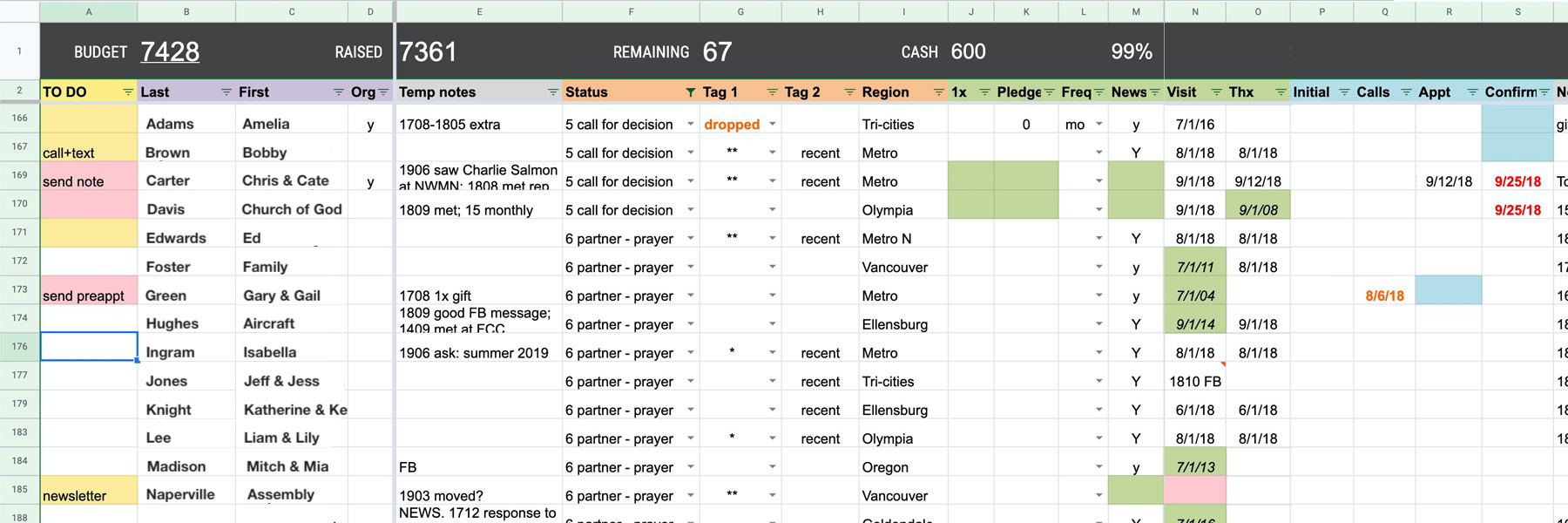
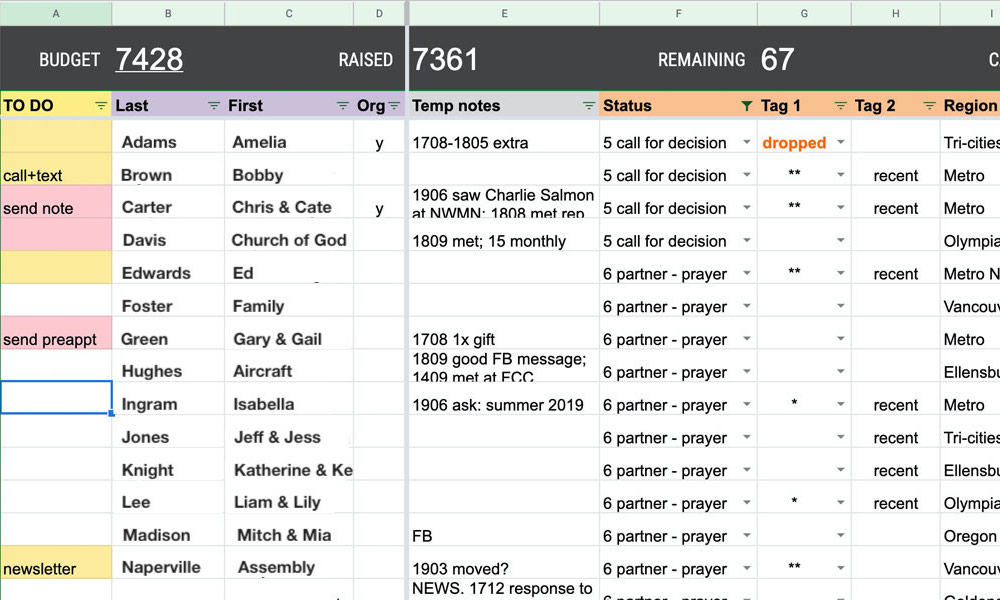
About STORM
This software is developed by Dan Guenther as an organizational tool for missionaries. Storm is a programmed Google sheet that provides visual reminders throughout the process of donor development, communication, and maintenance. It is not a full-featured database... but it is a great alternative. It's super-easy to share with your coach, and to see all your info at a glance.
Storm 2.0 includes more consistent alerts, bug fixes, and a new Budget worksheet.
Get the Google sheet!
Note: STORM works best on a larger screen or computer.
TO-DO ALERTS...
prompt you to enter names for individuals and organizations.
 •
• Light yellow shows when Status is changed to "Call for appt." This is meant to operate as a nudge toward action. Double-click in the To Do column to select a next step.
 •
• Solid yellow shows whenever a new action step is called for. For example, if dates have been entered into the call log, or if Status is changed to "Appt scheduled." You can also enable this alert by selecting "ACTIVE" in the Tag 1 cell.
 •
• Red shows when an action is higher priority. For example, if a followup call is overdue, if Status is "Call for Decision," or Tag 1 is "Special gift" or "Increased."
 •
• Black shows whenever an action is urgent. This happens when Status is set to "Dropped" or "URGENT." It also activates when an appointment is scheduled for today.
• To Do list can be customized in the To Do tab.
NAME ALERTS...
prompt you to enter names for individuals and organizations.
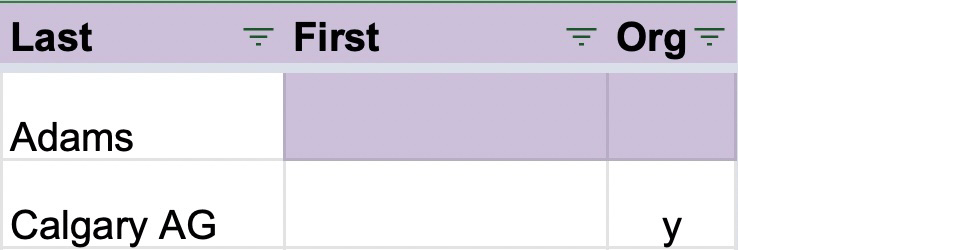 •
• When Last name is entered, First name and Org turn purpose to prompt completion. For individuals, enter First name(s). For churches or organizations, enter the city or full church name, then double-click on Org to select "y" for Yes.
• Last name is always required.
CATEGORY ALERTS...
prompt you to update your contact categories and tags.
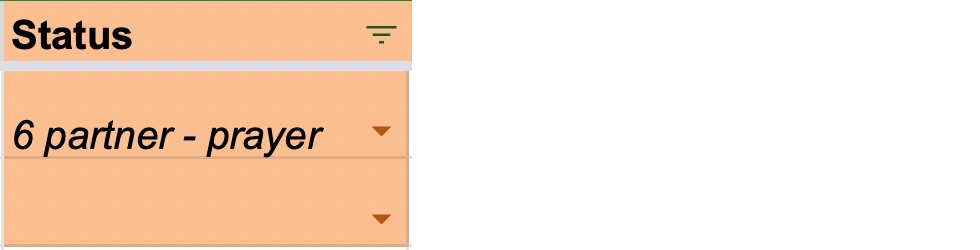 •
• Status turns orange when the status is out of sync with other entries for your donor. This either requires updating Status, or changing or deleting other cells on the line. You can experiment and see what conditions trigger this alert. Expect to update Status regularly throughout the support raising process.
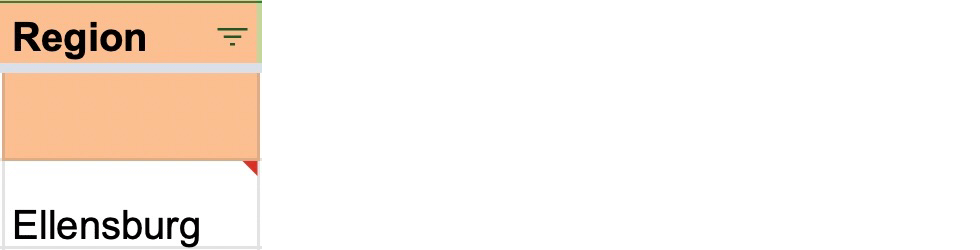 •
• Region is not required for the initial Brainstorm category.
• The Region list can be customized in the Region tab. When an entry does not match the list on the Region tab, a red flag shows on the corner of the cell.
DONOR MAINTENANCE ALERTS...
prompt you to update donor commitment and history.
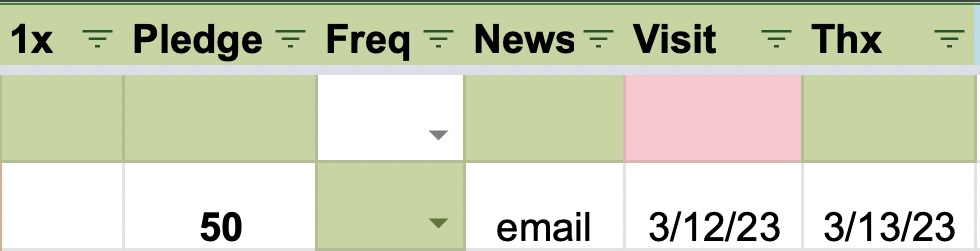 •
• When a "Confirm" date is entered after an appointment, 1x gift and Pledge turn green to indicate that a financial donation is expected. Frequency of pledge must be entered for total support to be accurate. News, Visit date, and Thanks (date of thank you card) must also be updated. Finally, Status turns orange to prompt a change of status.
• When an appointment does not result in a 1x or regular donation, Status can be changed to reflect a closure status (such as Concluded, Not Interested, Unresponsive, etc) which will clear these donor maintenance alerts.
• Last visit turns red after several years, based on your custom timeframe in the Settings tag.
• News list can be customized in the News tab.
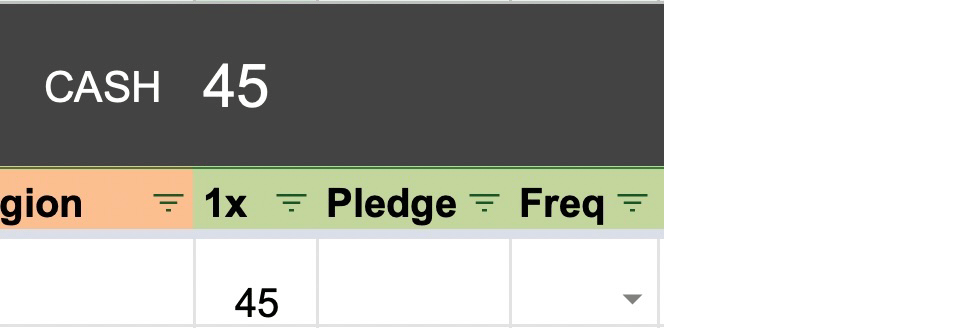 •
• 1x gift and Pledge turn green if Status does not match. (For example: "Partner - special" requires 1x gift to be set, but "Partner - financial" requires a Pledge).
• 1x gifts will be totaled in the CASH cell at the top of the sheet, whereas Pledges (as monthly-equivalent support) will be totaled in the RAISED cell.
CONTACT ALERTS...
prompt you to take action after each step of contact.
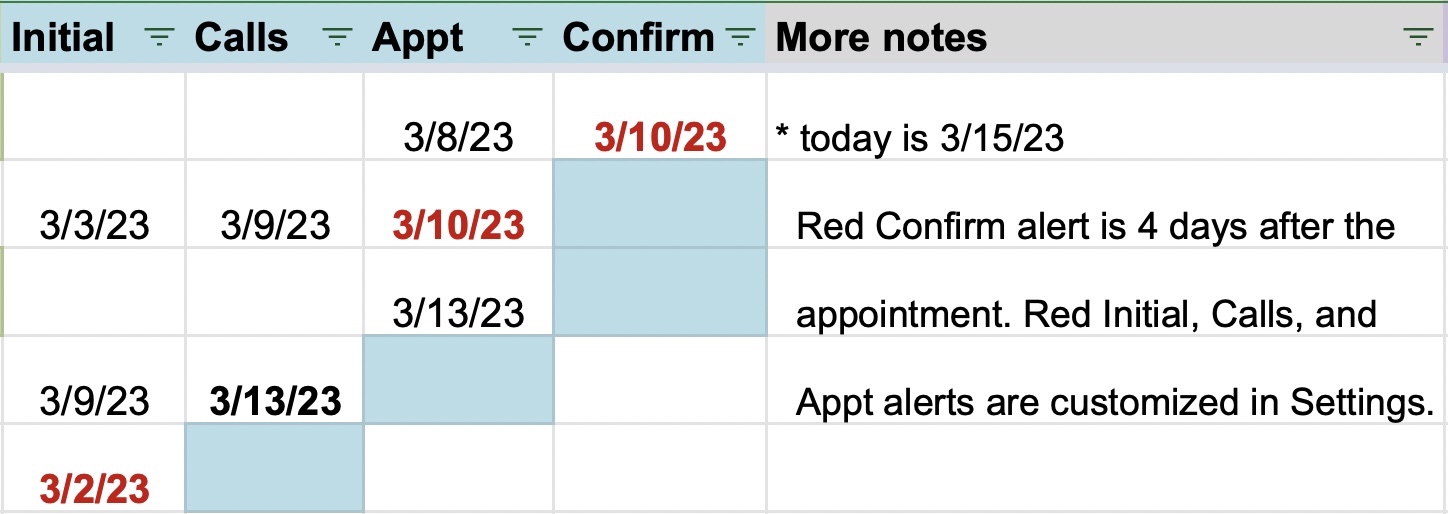 •
• The date of a note, call or appointment turns BOLD after a couple days and then RED after your custom timeframe in the Settings tab.
• The cell to the right of the date will also turn blue, indicating that the next step of contact is required for followup.
•When "Confirm" date is entered, most Donor maintenance boxes will also highlight (requiring Amount, Frequency, News, Visit date, and/or Thank you date).
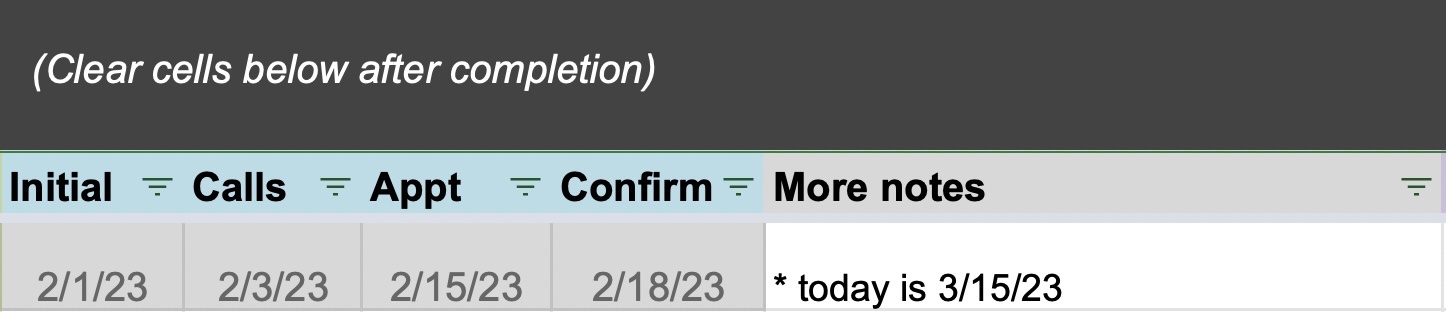 •
• When the "Confirm" date is more than a month old and Status is set to "Partner" or "Concluded," all dates will turn gray. Here it is presumed that partner development has concluded. To clear the gray alert, just clear the dates in these cells.
Level 1. BRAINSTORMING
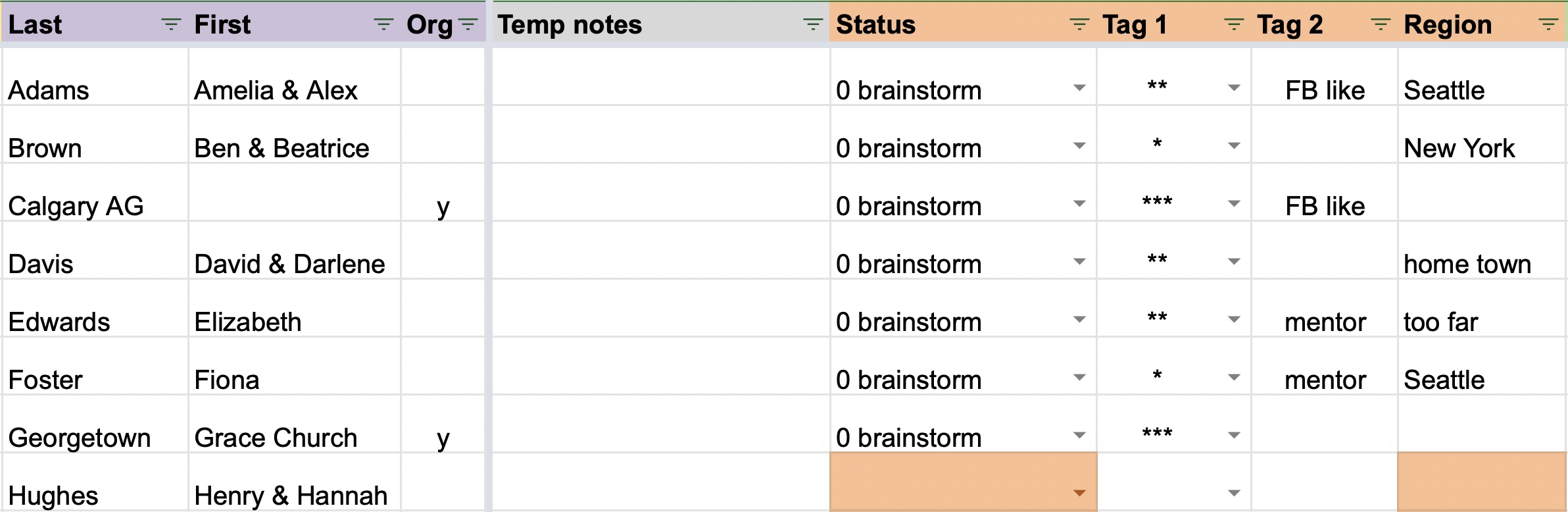
Use STORM to list and categorize your potential contacts. Click "Brainstorm" for Status, and add Region, Tag 1, or Tag 2. This will give you options for sorting the list in many different ways.
Use Tag 1 to prioritize contacts as low, medium, or high priority (using •••). Tag 1 is also used to generate temporary alerts in situations that require action, such as a dropped donor, increased donor, or simply to mark your contact as active, temporarily on hold, or urgent.
The Tag 2 list can be customized in the Tag 2 tab.
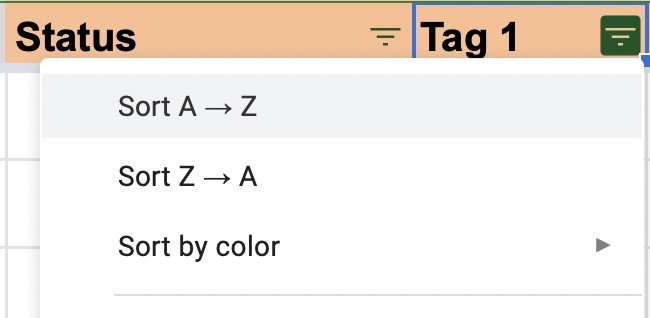
Click on the dropdown at the top of each column to sort contacts by that column (normal or reverse order). Sorting is the quickest way to see contacts ordered by Region, or Tag 1, Tag 2, or any other information you want to see. Sorting preserves the order of a previous sort: thus you can sort by Region, then sort by Status... and you'll see all your contacts ordered by Status within each Region. Sorting is flexible and powerful.
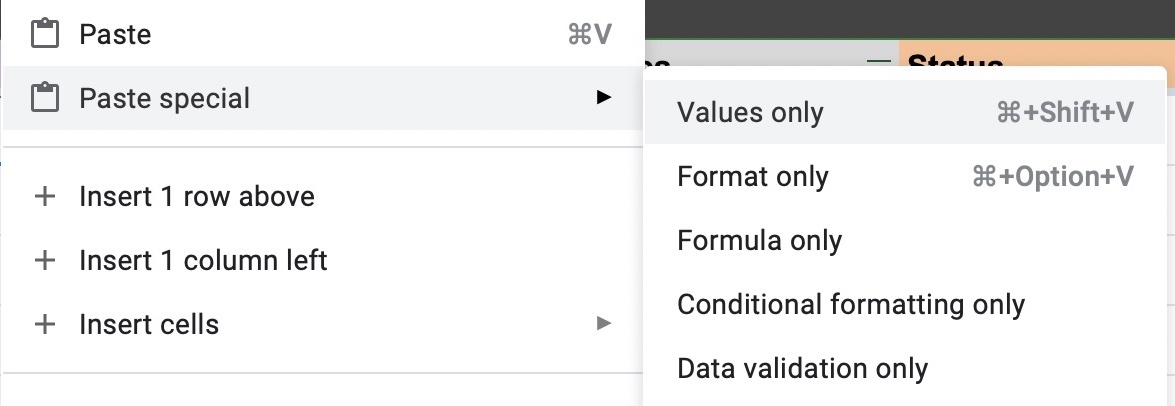
NOTES
Importing: If you want to import names from another spreadsheet: make sure the columns match, then copy the data and use Paste special: Values only. This will paste data into STORM without overriding any of the custom alert programming.
Alternatively, if you import names from a text list, just separate each field by a {tab} character and each name by a new line, like this:
Smith {tab} Samuel {enter}
Taggart {tab} Thad {enter}
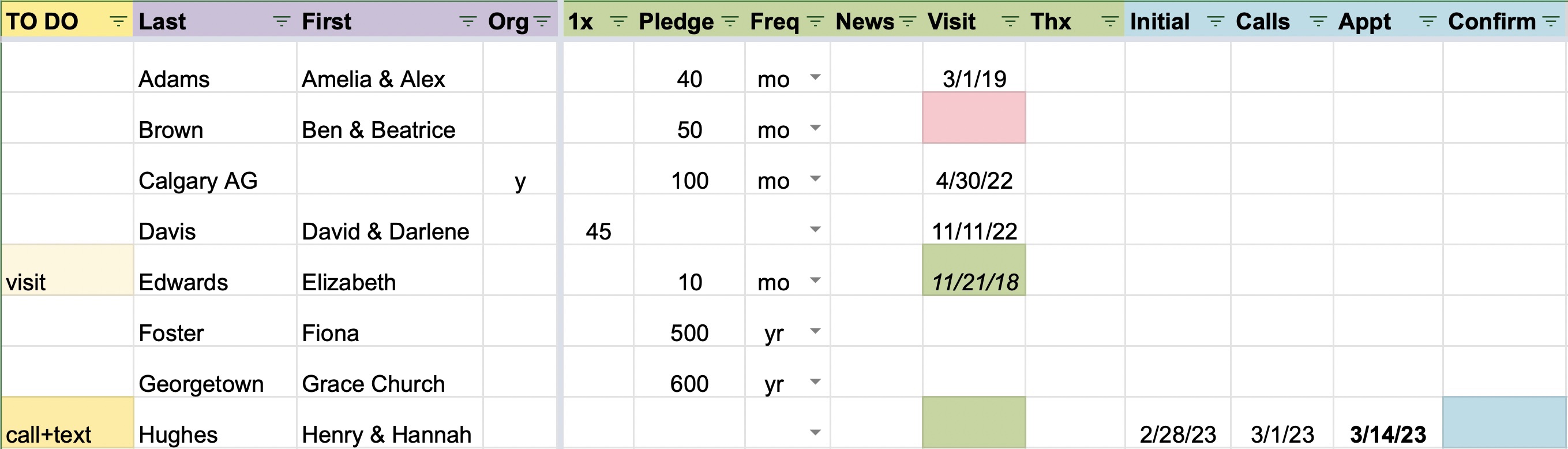
Use STORM to track all potential AND current supporters through the process of development.
In the GREEN columns, track the main donor categories: Status, 1x gifts, and Pledges. If desired, track Newsletter, recent Visit, or Thank you dates.
In the BLUE columns, optionally you can track partner development throughout your support raising season: Initial contact, Calls, Appointment, and Confirmation calls.
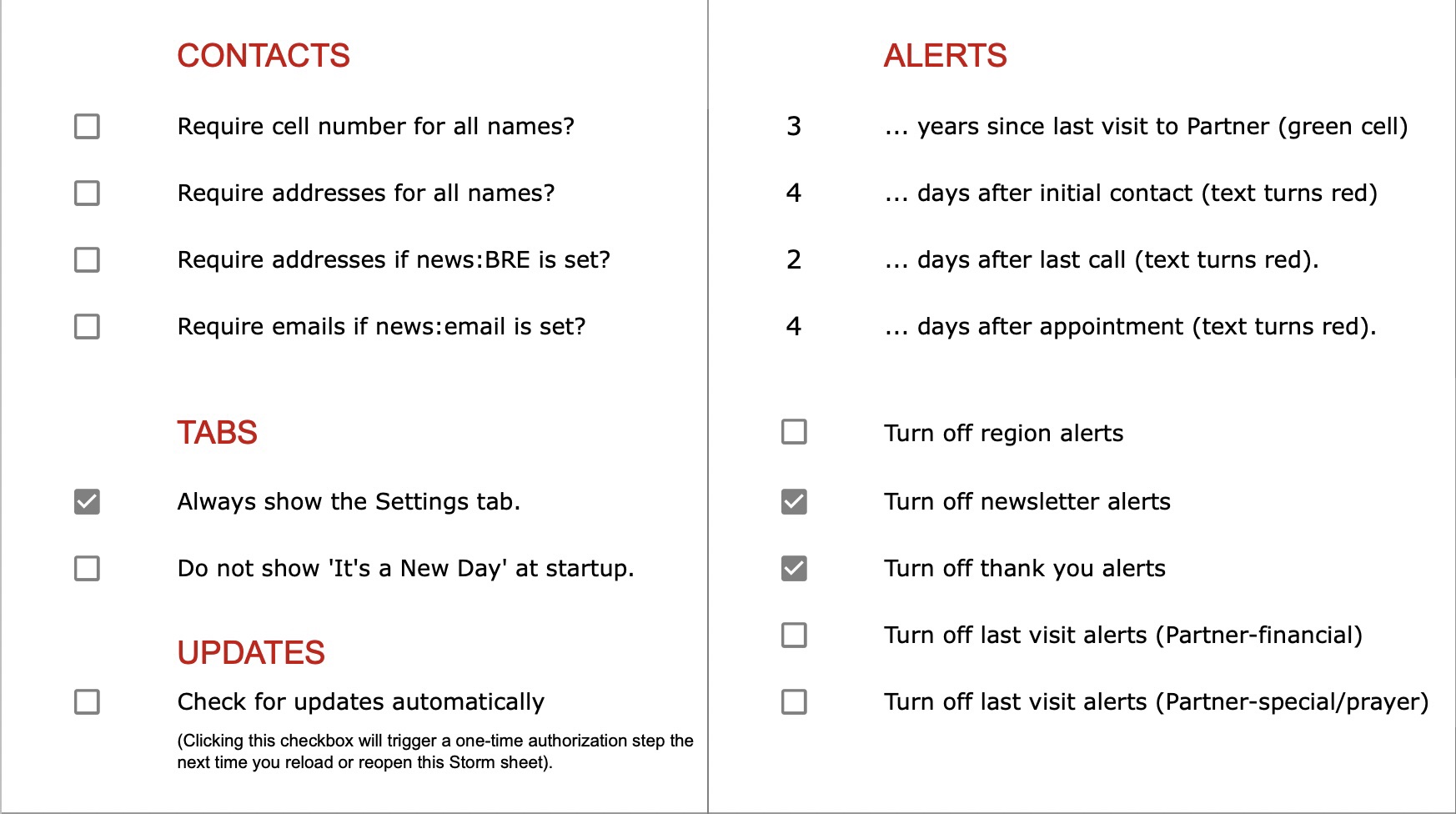
NOTES
Alerts: Most alerts can be customized (or silenced) for each aspect of partner development. Click on the Settings tab to make changes to time frames and to enable or disable alerts.
Budget: Enter a budget number in cell B2 when STORM is used to track partner development. The monthly equivalent in pledges is used to calculate total SUPPORT and REMAINING, in the top row. You can use the Budget tab to calculate your budget, then enter the total in B2.

- For those who need to keep more information in STORM, it is possible to store phone, email, and address for each contact. This is not a recommended practice, since Contact apps on your phone/computer should be maintained as your master list when possible. But this section may be useful during brainstorming. Remember to turn on alerts for cell, email, and/or address in the Settings tab if you need to see the alerts.
- Additional notes can be added in the More notes column.
- You can also create additional tags in both (custom) columns at the end — just rename the title of the column. This will allow additional customized sorting of contacts when Tag 2 is already in use.
Can STORM fully replace my organization's portal?
No, not fully. Storm cannot track the giving history of your donors.Can I use STORM alongside our portal, or DonorElf, or MPDx?
Yes. Storm can be used at various levels. Each software has strength and weakness. Sometimes a simple combination of systems enables you to work the best.
Here is one example: use Storm to track your master list of names (brainstorm, in-process, and current supporters), and to track their partner development history. Then use the portal or DonorElf or MPDx to generate monthly tasks for responding to dropped support, special donations, etc.
What are some strengths of STORM?
—Prioritizing, categorizing, and accessing your names quickly.
—Tracking a list of people through the support raising process.
—New perspectives that help you generate support raising ideas.
For example, imagine you want to contact everyone who is a ministry alumni... or prioritize those who liked your Instagram post... or make a list of contacts when you visit a certain region. How long would it take to tag these names? Or find them? (And what if you have 250 contacts)?
In Storm, this only takes a couple minutes. You scan down the list, tag everyone who fits the category, sort, and take action quickly. In other support raising software, this will take hours to do. It often takes several clicks or page loads to update a individual contact and open the next. Storm saves time and is more flexible.
Can anyone change my STORM sheet?
Once you make a copy of the Google sheet, you become the file owner. It is yours to control; feel free to add or delete editors or viewers. (Useful for adding a coach as a viewer, for example.)
Can I export my data from STORM?
Yes. You can do this in the same way you would do it from any spreadsheet. Either copy and paste, or use File > Download. However, please note that not all missions portals or support raising databases support a full import of data. So it depends on where you are exporting.
our mission
We reconcile students to Christ, transforming the university, the marketplace, and the world.
Other links